Tokenization
Tokenization
Gateway Token
EVO Payment allows you to store consumer card information in its system, generating a Gateway Token that you can use for subsequent transactions.
Create Gateway Token
There are two ways to create a Gateway Token:
- Create Gateway Token while authorizing
- Create Gateway Token directly
Here are the detailed processes for both methods.
Create Gateway Token when Authorizing
You can bind the card during your existing authorization process. If authorization is successful, EVO Payment will return the Gateway Token in the response; if it fails, the tokenization will also fail.
TIP
If you need to bind the card while authorizing, EVO Payment requires 3DS authentication for this transaction. For details on 3DS authentication, please refer to the 3DS section.
The main process is as follows:
Add the following parameters to the
POST Paymentrequest:paymentMethod.card.tokenize: Set totrueto bind the card during authorization.paymentMethod.card.payerReference: A consumer identifier that you can customize.authentication: Object contains 3DS authentication information; refer to the 3DS section for details.
Check the EVO Payment response. If
result.actionis present, the transaction requires 3DS authentication (refer to the 3DS section). If not, check thepayment.statusfield. If its value isCaptured,Authorised, orCapturing(depending oncaptureAfterHours), the transaction is successful, and you can find the Gateway Token inpaymentMethod.token.value. Otherwise, checkresult.codeandresult.messagefor the failure reason.If no response is received from EVO Payment, call
GET Paymentto query the transaction result. Upon receiving the query response, check the transaction result using thepayment.statusfield as in step 2. For failures, refer topayment.failureCodeandpayment.failureReason.If you included a
webhookin yourPOST Paymentrequest and thepayment.statusisCaptured,Authorised, orCapturing, you can also receive the transaction result through asynchronous notification witheventCodeasPayment. Again, check thepayment.statusfield as in step 2.Present the payment and card binding results to the consumer.
Directly Create Gateway Token
If the consumer only needs to bind a card, you can use the POST PaymentMethod or POST PaymentInstrument interface to create a Gateway Token directly.
TIP
- Using the
POST PaymentMethodto directly create a Gateway Token requires 3DS authentication; for details, refer to the 3DS section. - You can directly create a Gateway Token using the
POST PaymentInstrumentwithout the need for authentication through EVO Payment. Just can complete the authentication via alternative methods and then bind a card solely through EVO Payment.
The main process of PaymentMethod is as follows:
When calling the
PaymentMethodinterface, include, but are not limited to, the following parameters (refer to the API documentation for details):paymentMethod.type: Indicates the payment method; usecardfor card transactions.paymentMethod.card: Object contains consumer card information; required ifpaymentMethod.typeiscard.merchantTransInfo: Object contains merchant order information.pspInfo: Object contains card organization qualification information.transInitiator: Object contains consumer device information.authentication: Object contains 3DS authentication information; refer to the 3DS section for details.
Check the EVO Payment response. If
result.actionis present, the transaction requires 3DS authentication (refer to the 3DS section). If not, check thepaymentMethod.status. If it isSuccess, the Token creation is successful, and you can find the Gateway Token inpaymentMethod.token.value; otherwise, checkresult.codeandresult.messagefor the failure reason.If no response is received from EVO Payment, call
GET PaymentMethodto query the transaction result. Assess the result using thepaymentMethod.statusfield as in step 2. For failures, refer topaymentMethod.failureCodeandpaymentMethod.failureReason.If you included a
webhookin yourPOST PaymentMethodrequest and thepaymentMethod.statusisSuccess, you can also receive the transaction result through asynchronous notification witheventCodeasPaymentMethod. Again, check thepaymentMethod.statusas in step 2.Present the card binding result to the consumer.
The main process of PaymentInstrument is as follows:
When calling the
PaymentInstrumentinterface, include, but are not limited to, the following parameters (refer to the API documentation for details):merchantTransInfo:Object contains merchant order information and serves as the traceability information for the Gateway Token.paymentMethod.type: Indicates the payment method; usecardfor card transactions.paymentMethod.card: Object contains consumer card information; required ifpaymentMethod.typeiscard.paymentMethod.card.cardInfo.paymentBrand: Indicates the payment brand, optional. (1) If PaymentBrand is not specified, this field may be omitted. EVO Payment will determine the payment brand through the card number. If the payment brand is among American_Express, Diners, JCB, Mastercard, UnionPay, Visa, MyDebit, TPN, or NAFAS, the response will return the corresponding payment brand. If not, EVO Payment will not return this field. (2) When specifying PaymentBrand, it must be selected from the brands American_Express, Diners, JCB, Mastercard, UnionPay, Visa, MyDebit, TPN, or NAFAS; otherwise, it will not take effect.paymentMethod.merchantToken:Object contains merchant's own Token information, which can be optionally used to bind with EVO Payment's Gateway Token.
Check the EVO Payment response. If
result.messageisSuccess, the Token creation is successful, and you can find the Gateway Token inpaymentMethod.token.value; otherwise, checkresult.codeandresult.messagefor the failure reason. For details, refer to the Response code section.If no response is received from EVO Payment, call
GET PaymentInstrumentto query the transaction result. Assess the result using theresult.messagefield as in step 2. For failures, refer to step 2 also.If you included a
webhookin yourPOST PaymentInstrumentrequest and theresult.messageisSuccess, you can also receive the transaction result through asynchronous notification witheventCodeasPaymentInstrument. Again, check theresult.messageas in step 2.Present the card binding result to the consumer.
Use Gateway Token for Payment
Once you have successfully obtained the Gateway Token, you can use it in your authorization requests instead of card information. The transaction process remains the same as a standard authorization transaction, requiring only a few fields in the POST Payment request to be replaced.
| Card Transaction | Token Transaction | |
|---|---|---|
paymentMethod.type | card | token |
paymentMethod.card | Exists | Does not exist |
paymentMethod.token | Does not exist | Exists |
TIP
- Transactions initiated using the Gateway Token created directly by
POST PaymentMethodalso support 3DS authentication, following the same process as standard card transactions; refer to the 3DS section for details. - Transactions initiated through EVO Payment using the Gateway Token or Merchant Token created directly by
POST PaymentInstrumentalso support 3DS authentication, following the same process as standard card transactions; refer to the 3DS section for details. - Use the
POST PaymentInstrumentto create a Gateway Token. You may utilize other acquiring service providers to finalize the payment process. In such cases, you must first retrieve the card information using theGET PaymentInstrument, and then proceed to the designated acquiring service provider to complete the payment.
Manage Gateway Token
Consumers may need to update (e.g., card expiration) or delete (e.g., card deactivation) their bound cards. EVO Payment provides capabilities to query, update, and delete Gateway Tokens.
Query Gateway Token
- Use the
GET PaymentMethodinterface to query a specific Gateway Token or all Gateway Tokens associated with a consumer created by the PaymentMethod interface through specifying different parameters.
| Request Parameter | Description |
|---|---|
userReference | Use the userReference set when creating the Gateway Token to query all associated Gateway Tokens. |
token | Specify the value of a Gateway Token to query its information. |
- Use the
GET PaymentInstrumentinterface to query a specific Gateway Token or a Gateway Token associated with amerchantTransIDcreated by the PaymentInstrument interface through specifying different parameters. Simultaneously, the token information or card information you desire will be returned, and the card information can be used for subsequent payments.
| Request Parameter | Description |
|---|---|
token | (1) Specify the value of a Gateway Token to query its information. (2) Or using the merchantToken.value set when creating the Gateway Token to query the associated Gateway Token.(3) Please use with the field paymentMethodType. |
paymentMethodType | Only supports enumeration value card. Please use with the field token. |
merchantTransID | Use the merchantTransID set when creating the Gateway Token to query the associated Gateway Token. |
| Response Parameter | Description |
|---|---|
paymentMethod.card.encryptedCardInfo | Indicates the encrypted card information. If paymentMethodType is card in URL & paymentMethod.token.value is valid & the acquirer has configured ‘API Resp RSA/SM2 Encryption Key' in EVO Payment Platform, then this field will be returned.(1) The plain text sample is as follows:{"cardNumber":"1234123412341234","expiryDate":"2407","holderName":"test"} (2) The Encryption flow is as follows: Step 1: The spliced json character string:{"cardNumber":"1234123412341234","expiryDate":"2407","holderName":"test"} Step 2: Encrypt the character string using the public key specified by paymentMethod.card.cardInfoEncryptMethod .Step 3: Put the cipher text into this field. (3) Please use with the field paymentMethod.card.cardInfoEncryptMethod . |
paymentMethod.card.cardInfoEncryptMethod | Indicates the encryption algorithm of paymentMethod.card.encryptedCardInfo .(1) If paymentMethodType is card in URL & paymentMethod.token.value is valid & the acquirer has configured ‘API Resp RSA/SM2 Encryption Key' in EVO Payment Platform, then this field will be returned with the corresponding configured key type. If multiple configurations exist, the default will be 'RSA'.(2) Enumeration values: RSA, SM2. (3) Please use with the field paymentMethod.token.value . |
Update Gateway Token
Use the
PUT PaymentMethodinterface to update the information of a specific Gateway Token that was created via the PaymentMethod interface. The following fields can be updated:expiryDate: Card expiration dateholderName: Cardholder's nametokenValidDays: Gateway Token validity period
Use the
PUT PaymentInstrumentinterface to update the information of a specific Gateway Token that was created via the PaymentInstrument interface. The following fields can be updated:expiryDate: Card expiration dateholderName: Cardholder's nametokenValidDays: Gateway Token validity periodpayerReference: The customer identification
| Request Parameter | Description |
|---|---|
token | (1) Specify the value of a Gateway Token to update its information. (2) Or using the merchantToken.value set when creating the Gateway Token to update the associated Gateway Token. |
Delete Gateway Token
- Use the
DELETE PaymentMethodinterface to delete a specific Gateway Token created via the PaymentMethod interface by specifying the Gateway Token value.
| Request Parameter | Description |
|---|---|
token | Specify the value of a Gateway Token to delete it. |
- Use the
DELETE PaymentInstrumentinterface to delete a specific Gateway Token created via the PaymentInstrument interface by specifying a Gateway Token value or Merchant Token value.
| Request Parameter | Description |
|---|---|
token | (1) Specify the value of a Gateway Token to delete it. (2) Or using the merchantToken.value set when creating the Gateway Token to delete the associated Gateway Token. |